SCCMを使ってソフトウェアを配布している環境において,以下のようなエラーが出て,インストールに失敗してしまうことがあります。
There was a problem downloading the software. You can try starting the installation again, or if the problem continues, the information shown in the section below can assist your helpdesk in troubleshooting.
Click OK to return to Software Center.
More information There is not enough temporary space reserved to download the software. You can use the Configuration Manager control panel applet to adjust the available temporary space.
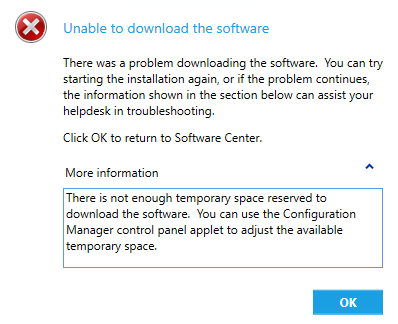
There is not enough temporary space reserved to download the software. You can use the Configuration Manager control panel applet to adjust the available temporary space.というエラーがでて,ソフトウェアがインストールできない。
この症状は,コンピューターを初期セットアップする際に,大量のアップデートやプログラムをSCCM(Software Center)経由でインストールした場合に起こりやすい現象です。
では,どのような対処法があるでしょうか。
キャッシュディレクトリに十分な空き領域がないことが原因
エラーメッセージによると,インストールプログラムをダウンロードするためのキャッシュ領域に十分な空き容量がないことが原因であることが分かります。
それで,Configuration Managerをコントロールパネルから開いて,キャッシュ領域の設定を確認してみましょう。
コントロールパネルからConfiguration Manager Propertiesを開きます。
そして,キャッシュファイルの保存場所を確認し,現在設定されている容量の上限に達しているかどうかを確認します。
上図の設定だと,C:\Windows\ccmcacheというフォルダの使用量を確認し,5GB近くに達しているとすれば,それが問題です。
ccmcacheフォルダは,管理者権限でアクセスする必要があります。
上限値を増やすこともできますし,下図のように,キャッシュファイルを削除することで空き容量を確保することもできます。
Delete persisted cache contentにチェックを入れ,Yesをクリックするとキャッシュファイルを削除することができます。
これで,再びSoftware Centerからアプリケーションをインストールすることができるようになったかどうかを確認してみてください。
以上,Software Centerからのインストールが「There is not enough temporary space reserved to download the software.」というエラーで失敗してしまう場合の対処法でした。


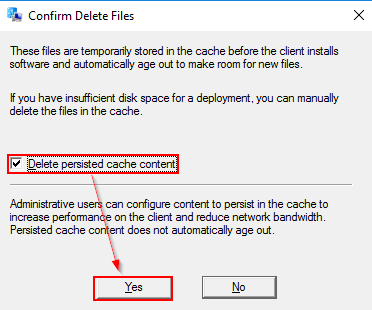
コメント