DPMを使用しているときに,コンソールがクラッシュしてしまう場合があります。
例えば,DPMのストレージプールから,使用していないディスクを取り外そうとしたときに,以下のようなメッセージと共に,DPMのコンソールがクラッシュしてしまいます。
System Center 2016 Data Protection Manager
Connection to the DPM service has been lost.
Review the application event log for information about a possible service shutdown. Verify that the following services are not disabled:
DPM
DPM Replication Agent
SQLAgent$MSSQLSERVER
MSSQL$MSSQLSERVER
Virtual Disk Service
Volume Shadow Copy
ID: 917
Restarting Administrator Console
Connection to the DPM service has been lost.
Review the application event log for information about a possible service shutdown. Verify that the following services are not disabled:
DPM
DPM Replication Agent
SQLAgent$MSSQLSERVER
MSSQL$MSSQLSERVER
Virtual Disk Service
Volume Shadow Copy
ID: 917
Restarting Administrator Console
このような場合に,どのようにディスクやボリュームを,DPMのストレージプールから削除することができるのでしょうか。
PowerShellでボリュームを削除しようとしても,クラッシュする
この症状に陥った場合,PowerShellから強制的にボリュームを削除しようとしても,PowerShellコンソールがクラッシュしてしまい,成功しないと思います。
$volumes = Get-DPMDiskStorage -Volumes
$volumes //ボリューム番号を確認
Remve-DPMDiskStorage - Volume $volumes[0]
また,DPMサーバーを再起動してみても,結果は変わりません。
DPMSync.exeコマンドでデータベースの整合性を回復する
このような場合には,DPMが管理情報をストアしているデータベースに,不整合が生じていることが原因かもしれません。
それで,DPM Management Shellを立ち上げ,以下のコマンドを実行してください。リスクは特にありません。
DPMSync.exe -sync以下のような結果が出力されれば,データベースの整合性チェックは成功です。
DPMSync.exe -sync
DpmSync 2.0 - DPM database synchronization command-line tool
Copyright (c) 2013 Microsoft Corporation. All rights reserved.
Note: The DPM role configuration of this server will also be rolled back during this operation.
DPM Synchronization completed.
Your tape library status may have changed.
Recommendation: Go to the Library tab in the Management Task Area of the DPM Administration Console and choose the Inventory Library action.
それから再びDPMのコンソールを立ち上げ,不要なディスクやボリュームを,ストレージプールから削除してみてください。
今度は,DPMコンソールがクラッシュすることなく,削除できると思います。
以上,DPMコンソールが,ID:917 “Connection to the DPM service has been lost”というメッセージと共にクラッシュしてしまう場合の対処法でした。

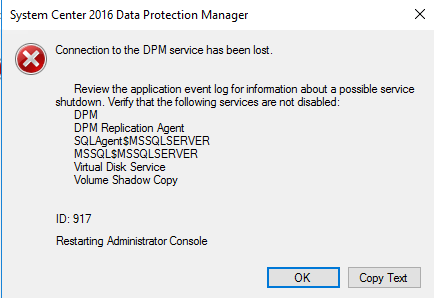
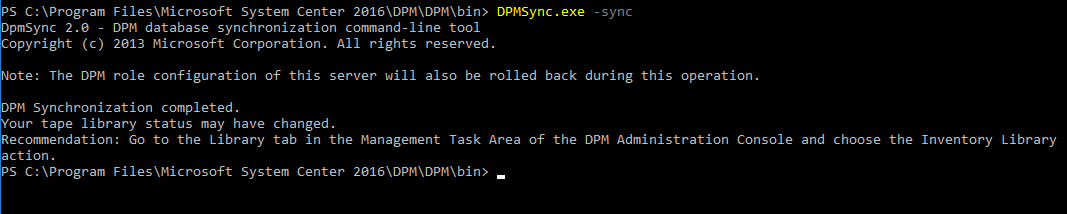
コメント